Want to become a Programmer part 1
Grzegorz Wolfinger
1. Interaction with the User.
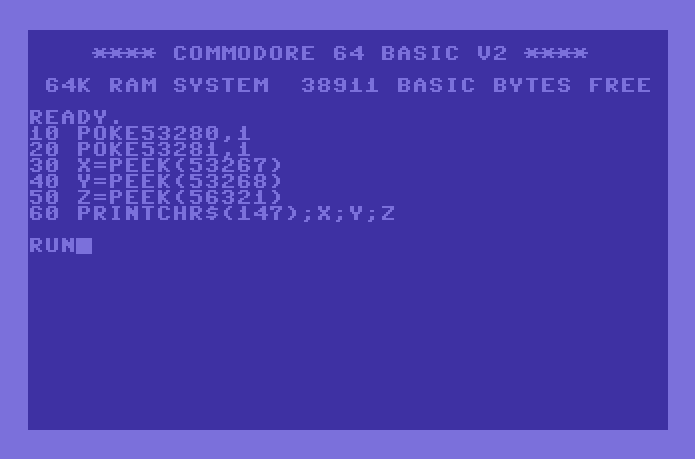
During the whole process of my learning, from taking my first steps in BASIC almost 3 decades ago, till now when I'm trying to master my favorite programming language which is JavaScript, I found out that the most I enjoy in programming is the interaction with the user.
So when I decided to start my learning journey, I chose Front-end as the right direction to get the most possible interaction with the user. I discovered many useful tools and one of them was React.js. As many of you might know, it's a JS framework used to create front-end applications. As soon as I made my first steps into this framework, I fell in love with its simplicity and how it manages this interaction with users. I also found out that React.js is not only about creating a front-end applications, but also about understanding the whole concept of web development. I had to learn HTML, CSS and JavaScript in order to understand how React works. Furthermore, I'm still learning new things every day, and I'm sure that this journey will never end. But I'm happy that I chose React as my starting point in web development because it gave me a great foundation for further learning
With creating reusable components, passing props across the component tree, and managing state, I was able to create a dynamic and interactive applications.
Wait a minute state what's that ?
2. So what is the state ?
The definition of state says, that the state is a built-in React object that is used to contain data or information about the component. A component's state can change over time, whenever it changes, the component re-renders. State is used to store data that is needed for the component to render correctly. It can be used to store user input, API response, or any other data that needs to be accessed within the component. Examples of state include a user's name, an array of items in a shopping cart, or a boolean value indicating whether a modal is open or closed. State can also be used to store values that are calculated from other values, such as the total cost of items in a shopping cart or the number of items in the cart.
This is a normal behavior of React to listen for any changes to our application and when the changes appear do that re-render of the whole application.
3. Reactive State Management System - built into React.
React's two hooks for creating state, useState and useReducer, are invaluable tools for managing application state. When used correctly, they can drastically improve the performance of an application. Additionally, React provides three hooks for monitoring state: useEffect, useMemo and useCallback. These hooks allow developers to track changes in state and respond accordingly. By leveraging these hooks, developers can create powerful applications that are both efficient and reliable.
I want to write about every one of them in separate article, so for now let's continue.
4. What is global state in React ?
In React, originally, the state is held and modified within the same React component . In most applications, different components may need to access and update the same state. This is achieved by introducing the global states in your app.
Global state in React is a way of managing data that is shared across multiple components in an application. It allows components to access and update data from a single source of truth, rather than having to pass data down through props or store it in local state. Global state can be managed using libraries such as Redux or MobX, or by using the Context API.
An example of global state would be a user's authentication status. This could be stored in global state and accessed by any component that needs to know if the user is logged in or not. Another example would be a shopping cart, which could store items that have been added to it and allow any component to access and update the cart's contents.
Global state can help make applications more efficient by reducing the amount of code needed to pass data between components. It also makes it easier for developers to keep track of changes made to the application's data, as all changes are made from one source.
In React, global state is typically managed using libraries such as Redux or MobX, which provide tools for creating and managing global state objects. These libraries also provide methods for updating the global state when changes are made, allowing components to stay up-to-date with the latest version of the data. Alternatively, developers can use React's Context API to create their own custom global state management system.
Global state can also be used for storing application settings such as theme colors or font sizes, which can then be accessed by any component that needs them. This helps keep applications consistent across different pages and makes it easier for developers to make changes without having to update each component individually.
Overall, global state is an important tool for managing shared data in React applications and helps make applications more efficient and easier to maintain.
5. React 18's New State Hook - useSyncExternalStore .
Like I said earlier there are two types of state in a React application. There is the internal state of the app which is managed by useState or useReducer and then there is the external store state of the application which should be managed by Redux or other state management tools. The connection between that external store state and the internal state of the app is critical to getting a high performance react app going .
Now with React 18 we have a new hook called useSyncExternalStore that makes it much easier and more standardized to create this synchronization between an external store and the internal state of the React app.
6. Let's build a client-side rendering application.
So let's create our app , this time I will use Vite, I'm going to call it csr and use a React template because I want to do react. I open up the console and run
npm create vite csr --template react
Ok, app is created and running, so the first thing I want to do is build our store so let's create a file called store.js
Let's create a new function which is going to have our store creator, I'll call it createStore. Now any store is going to have an initial state, so lets' define that, that's the thing that's coming in or is it our initial state, and it's going to keep track of the state. So I'm going to have a current state which would be the new state of the system, at the beginning will just be the initial state. Is going to return an object, and you're going to have three things in a store. Ability to get the current state of the store which would be getState. setState which is going to set state of the store, it's going to take a new state, and it's just going to equate the current state with the new state. The third thing, is going to be how we connect the store to the actual app, but we'll get there.
So the next thing I want to do is actually create that store using that createStore and let's just do two incrementers. I'll have value one start at zero and value two also start at zero. Don't forget to export default store.
// store.js function createStore(initialState) { let currentState = initialState; return { getState: () => currentState, setState: (newState) => (currentState = newState); }; } const store = createStore({ value1: 0, value2: 0, }); export default store;
So now we have our store, let's go connect that to our app. In my App component I'll do some inline style, I'm going to lay out our App as a grid it's going to have buttons for the incrementer and then the value of the incrementer , pretty simple.
Let's create our IncrementValue component it's going to take an item as a prop and return a button which will say Increment and then the item name. Let's create onClick event handler that will increment that item. So first I will take a current state from the store by doing getState, and then I need to increment that particular value I'm going to do store. setState and I'm going to use all the current state and then override the key that we have that item to be the current value of that plus one.
Of course, we need to have something to display that value, so let's go and create another component called DisplayValue that will take an item, and it's gonna return a div and in that div the current value for that particular item, so I'm gonna getState and then dereference that to that item.
// App.jsx import store from './store'; const DisplayValue = ({ item }) => ( <div> {item}: {store.getState()[item]} </div> ); const IncrementValue = ({ item }) => { return ( <button onClick={() => { const state = store.getState(); store.setState({ ...state, [item]: state[item] + 1, }); }} > Increment {item} </button> ); }; const App = () => { return ( <div style={{ display: 'grid', gridTemplateColumns: '1fr 1fr', maxWidth: 600, gap: '1rem', }} > <IncrementValue item="value1" /> <DisplayValue item="value1" /> <IncrementValue item="value2" /> <DisplayValue item="value2" /> </div> ); }; export default App;
Unfortunately this code will not work, technically it will, but we will not see any changes because we haven't actually synchronized the React state with the state of the store. The store has changed but our React app doesn't know about it. So we need to do is create a connection between the React app and the store and create a way for us to subscribe and listen for any changes to that store.
In order to do that, I will create a subscribe function that'll take a listener which is a function that gets called back whenever the store changes. Now to track that, I need a list of all our subscribers, so I'll create constant called listeners, and I'll use a Set for that. For those who don't remember Set is just like an array except that you can't have the same item in the array twice, and I'm using that, because I only want a particular subscribing function to be in the list of listeners once. Now I add the listener to that list of listeners and I also return an unsubscribe function.
The only thing left to do is actually send out the notification when things change and the only time something changes is when we set the state, so that's the only place that we need to call these listeners. Let's iterate through all those listeners and then with each listener I will call that listening function with the current state.
// store.js function createStore(initialState) { let currentState = initialState; const listeners = new Set(); return { getState: () => currentState, setState: (newState) => { currentState = newState; listeners.forEach((listener) => listener(currentState)); }, subscribe: (listener) => { listeners.add(listener); return () => listeners.delete(listener); }, }; } const store = createStore({ value1: 0, value2: 0, }); export default store;
Let's go back to App.jsx and create custom hook that will do two things, it's going to subscribe to the store, and then it's going to update the state when things actually change. Now let's use it wherever we display the value of the store. Let's see how we go ... all right we have a cool functioning store, and it works.
//App.jsx import { useState, useEffect } from 'react'; import store from './store'; // App.js const useStore = () => { const [state, setState] = useState(store.getState()); useEffect(() => store.subscribe(setState), []); return state; }; const DisplayValue = ({ item }) => ( <div> {item}: {useStore()[item]} </div> ); const IncrementValue = ({ item }) => { return ( <button onClick={() => { const state = store.getState(); store.setState({ ...state, [item]: state[item] + 1, }); }} > Increment {item} </button> ); }; // const App = () => {...)
But there is one extra little gotcha, when going to chrome inspector and then going to the React dev tools you need to make sure that highlight updates when component render is checked on
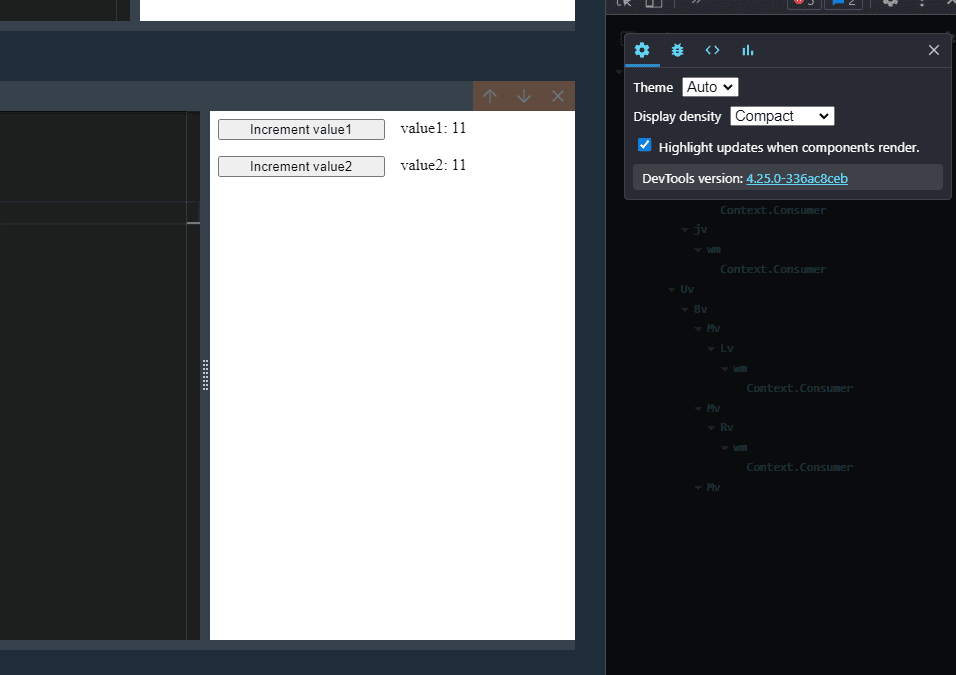
and then click on our Increment value1 button and see that sure this updates which is great, value1 changes but value2 also updates , doesn't change its value but updates which it shouldn't because I'm not actually changing value2. So what we need to do is figure out why that's happening.
The problem is in our useEffect, so we do a subscribed we're getting all the state for the application which is an object that contains both value 1 and value 2, and then we are setting the state to that new object and that is forcing a re-render.
useEffect(() => store.subscribe(setState), []);
What we really want to do is we want to be more surgical about and use a selector. We want these components for example value 1 display component to say all I'm looking at is value 1 and the way that we do that is by implementing a selector.
Inside DisplayValue component in the useStore we should be able to say that given the state all we really want out of that is the state for my item value 1 or value 2. In our useStore I'm going to add on a selector as an argument and the set the standard implementation to take the state and then just return the whole thing. In order to use this I have to wrap any store.getState with our selector and then selector is going to pare down whatever we want from that store into that result that we're looking for. Now the only thing that updates when I increment value 1 is the display for value 1 and the same thing with value 2.
// {...} //App.jsx const useStore = (selector = (state) => state) => { const [state, setState] = useState(selector(store.getState())); useEffect(() => store.subscribe((state) => setState(selector(state))), []); return state; }; const DisplayValue = ({ item }) => ( <div> {item}: {useStore((state) => state[item])} </div> ); // {...}
Now the cool thing that's coming in with React 18 is this new hook useSyncExternalStore and it basically does what our custom useStore hook is doing for us. It takes three things. It takes a subscribe function which we know, so that's the subscribe function of the store. Furthermore, it takes a getSnapshot which is getting the current state of the store at any given time and the there's a third argument for getServerSnapshot and that's important for SSR(server-side-rendering).
Let's just take a look at these first two, so let's go and replace this useStore with useSyncExternalStore , we're still going to take a selector, but we're going to replace all of the implementation with useSyncExternalStore. Now the first argument is to subscribe argument, and so we'll give it store.subscribe and the function to get the state would be a function where we want to apply the selector to the store.getState.
// App.jsx import { useSyncExternalStore } from 'react'; const useStore = (selector = (state) => state) => useSyncExternalStore(store.subscribe, () => selector(store.getState())); const DisplayValue = ({ item }) => { return ( <div> {item}: {useStore((state) => state[item])} </div> ); }; const IncrementValue = ({ item }) => { return ( <button onClick={() => { const state = store.getState(); store.setState({ ...state, [item]: state[item] + 1, }); }} > Increment {item} </button> ); }; const App = () => { return ( <div style={{ display: 'grid', gridTemplateColumns: '1fr 1fr', maxWidth: 600, gap: '1rem', }} > <IncrementValue item="value1" /> <DisplayValue item="value1" /> <IncrementValue item="value2" /> <DisplayValue item="value2" /> </div> ); }; export default App;
Now everything it's working perfect, so this is actually doing all the work for us that, that useState and useEffect was doing before, but doing it in a much more standardized way. So this is showing you exactly how your external store is synchronized with your React app.
For those who want to see fully working implementation, get my wolfpad from npm and then download and copy this file into project where you can install it.
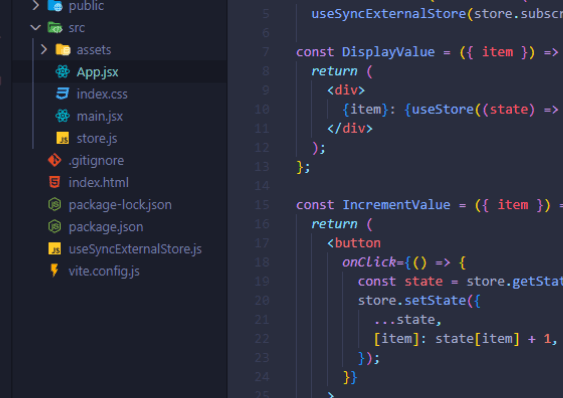
Get a file here: useSyncExternalStore.js. Then run at terminal you can add or remove content and even share with your friends and coworkers. The idea behind wolfpad is to write code and share with others.
npx wolfpad serve useSyncExternalStore.js Navigate to http://localhost:4005 to edit the file.
And that's all for today, I hope you guys enjoyed and you learned something new on the way, see you next time. On Part 2 I will be exploring Typescript so stay tuned.
Grzegorz Wolfinger
React Developer | Software Engineer | Javascript Engineer If you found this blog helpful, and you want to support my work, you can: BuyMeACoffee

